Video and How To
scroll down for the STEP by STEP
How To Step by Step
1. Before you begin this project you will need to have all your images in a folder and resize them in Preview. Tools- Adjust size- 4 inches by 5.33 inches.
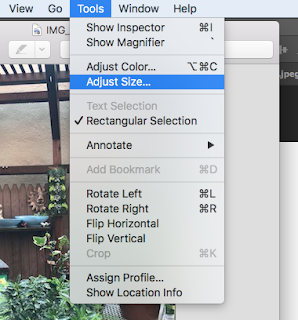
2. Once all your images are resized, you will need to open Photoshop and create a NEW 8 x 10 or 10 x 8 FILE. File- New.
3. Make.sure to title your piece (change the Untitled-2). Make sure the dropdown is inches.
4. Leave the background white for now.
5. With the folder open in your Finder, drag the first image in. And while it is selected, make it smaller, tilt it and move it into a position. Hit the checkmark, enter or return to place it.
6. If you lose the ability to move your image, click on it, use the move tool or hit command + t to Transform it.
7. Continue to add your images. You need to size them individually once they are placed in PS. It is a collage so they do not have to be straight unless you want the image to be.
7. You can rearrange the layers. Click on the layer and drag the selected one up and down. Use the Move tool to move and Transform tool (command t) to resize and angle.
8. To add color to the background layer, find the Eyedropper (click on i to get it) and click on on image to extract a complimentary color.
9. It will select a color.
10. Find the Paint Bucket (grouped with the Gradient tool) and click on it.
10. Select the background layer if you did not already and click the background layer with the paint bucket and it will paint the background.
11. Save the file as a .PSD and take a screenshot of the finished piece because it will be to BIG or HUGE for Weebly. Post with a title and artist statement. You need 3.



















