Welcome to Digital Photography 2. We will be focussing on studio portraiture and principles of lighting. Emphasis will be placed on the creative and commercial aspects of studio portrait photography. Retouching and enhancing images in Photoshop will be taught.
Pages
- Home
- WEEBLY
- Flatlay Photography
- Dorthea Lange and COVID-19
- Scavenger Hunt #1- 3 Colors
- Scavenger Hunt #2- Food Photography
- Virtual Classroom Norms
- Project 1- Lightroom
- Project 2- Portraits and Hands
- Project 3- Shapes
- Project 4- Clouds
- Project 5- Lines
- Project 6- Patterns
- Project 7- Light Painting and Phantom Images
- Project 8- Twisted Light and Roll World
- Project 9- COVID Visual Journal May 2020
- Project 10- Surreal Glass Sphere and Polyscapes
- Project 11- Involuntary Paintings
- Project 12- Hockney
- Photo Weaving
- Project 13- Two Text Portraits
- Project 14: Pencil Sketch Drawing in PS
- Project 15- Part 1- Photographer's Report
- Project 16- Part 2 Photographer's Report
- Project 17- Text on Images (Social Justice)
- Postmodern Principles Reading
- Visual Literacy
- Awesome Photographers to Check Out
- The Concept
- LITUP Season 1
- [FRAMED]
- FILM: Season 1
- [FRAMED] Season 2
- [FRAMED] Season 3
- FILM Season 2
- Flixel
- Blurring the Background
- The Basics of Lighting
- Richard Avedon
- Lightroom
- Photography Apps
- Color Wheel and a Color
- Sliced Portraits
- 2 Spaces/Places
- Pixel Stretch
- Glitch
- Drawing or Painting on Portraits
Translate
Thursday 28 May 2020
Tuesday May 26th and Thursday May 28th
This week is the week to make sure your work is PUBLISHED on your Weebly.
Seniors- If you have finished your 10 Projects and you have 10 marked collected in PowerSchool you are still REQUIRED to fill out the Week 7 Check for Understand form.
Missing or comments in Powerschool that are preventing you from getting a collected mark- READ them. I will not give credit to work that falls below 60% and it is all in the details.
NO CREDIT- If you do not complete 10 Projects for this class you will receive NO CREDIT. If this is the path you chose- you will need to let your counselor know so the paperwork that you and your parents sign can be completed for the year.
ALL LATE WORK DUE FRIDAY JUNE 12th.
Wednesday 20 May 2020
Thursday May 21st- Hockney Video and How To Tutorial
Video and How To
scroll down for the STEP by STEP
How To Step by Step
1. Before you begin this project you will need to have all your images in a folder and resize them in Preview. Tools- Adjust size- 4 inches by 5.33 inches.
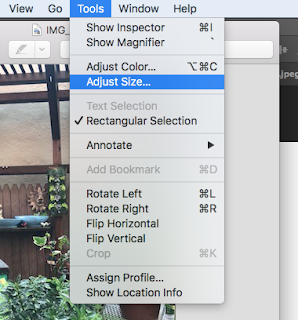
2. Once all your images are resized, you will need to open Photoshop and create a NEW 8 x 10 or 10 x 8 FILE. File- New.
3. Make.sure to title your piece (change the Untitled-2). Make sure the dropdown is inches.
4. Leave the background white for now.
5. With the folder open in your Finder, drag the first image in. And while it is selected, make it smaller, tilt it and move it into a position. Hit the checkmark, enter or return to place it.
6. If you lose the ability to move your image, click on it, use the move tool or hit command + t to Transform it.
7. Continue to add your images. You need to size them individually once they are placed in PS. It is a collage so they do not have to be straight unless you want the image to be.
7. You can rearrange the layers. Click on the layer and drag the selected one up and down. Use the Move tool to move and Transform tool (command t) to resize and angle.
8. To add color to the background layer, find the Eyedropper (click on i to get it) and click on on image to extract a complimentary color.
9. It will select a color.
10. Find the Paint Bucket (grouped with the Gradient tool) and click on it.
10. Select the background layer if you did not already and click the background layer with the paint bucket and it will paint the background.
11. Save the file as a .PSD and take a screenshot of the finished piece because it will be to BIG or HUGE for Weebly. Post with a title and artist statement. You need 3.
Tuesday 19 May 2020
Tuesday May 19th
CHECK POWERSCHOOL AND GOGGLE CLASSROOM
Please make sure you are aware of any notes that I have placed in PowerSchool and Google Classroom in regards to collecting your work.
COMMENTS- If there is a comment in the box where you turned something in, then you must complete the work as described and email me when you have corrected the work as described in the comment. giltnerm@aaps.k12.mi.us
MISSING- If you have received a mark of missing, you are missing the Assignment/ Project and you need to make sure if you did it to PUBLISH your Weebly. If you are still working on it, continue your work and send me and email when completed. giltnerm@aaps.k12.mi.us
COLLECTED- If you have received a mark of collected, you have completed the Assignment/ Project. Nice job!
All collected and missing Assignments/ Projects will be update by the end of today, Tuesday, May 19th.
Please make sure you are aware of any notes that I have placed in PowerSchool and Google Classroom in regards to collecting your work.
COMMENTS- If there is a comment in the box where you turned something in, then you must complete the work as described and email me when you have corrected the work as described in the comment. giltnerm@aaps.k12.mi.us
MISSING- If you have received a mark of missing, you are missing the Assignment/ Project and you need to make sure if you did it to PUBLISH your Weebly. If you are still working on it, continue your work and send me and email when completed. giltnerm@aaps.k12.mi.us
COLLECTED- If you have received a mark of collected, you have completed the Assignment/ Project. Nice job!
All collected and missing Assignments/ Projects will be update by the end of today, Tuesday, May 19th.
Thursday 14 May 2020
Thursday May 14th
Friday 8 May 2020
Tuesday May 12th- Creating Weebly Tabs for Multiple Classes
Instructions for today are important in maintaining your Weebly. By request from parents and students, instructions on how to organize your Weebly when you have multiple classes is below. Please watch the short video. Insert an image in the new pages as well.
Just sharing a resource you might like:
Check out the Getty Museum- Getty Unshuttered App
https://www.unshuttered.org/
https://www.weareteachers.com/photo-sharing-app/
Artists are activists.
Artists are powerful. A force to be reckoned with. It’s a simple equation: more art, better world.
Getty Unshuttered is a free photo sharing app from the Getty Museum. It’s built to be a positive community for teen artists to raise their voices for social good. To inspire each other. To grow as artists.
What are you passionate about? What do you want to change? Snap it. Share it. Energize others to act. That’s a virtuous cycle, right?
Just sharing a resource you might like:
Check out the Getty Museum- Getty Unshuttered App
https://www.unshuttered.org/
https://www.weareteachers.com/photo-sharing-app/
Artists are activists.
Artists are powerful. A force to be reckoned with. It’s a simple equation: more art, better world.
Getty Unshuttered is a free photo sharing app from the Getty Museum. It’s built to be a positive community for teen artists to raise their voices for social good. To inspire each other. To grow as artists.
What are you passionate about? What do you want to change? Snap it. Share it. Energize others to act. That’s a virtuous cycle, right?
Creating meaning in a time of social isolation
For young people, Getty Unshuttered can fulfill an important need for connection and purpose during a time of social isolation. The app creates a community that empowers teens to raise their voices for social good. Through photography challenges and virtual peer-to-peer connections, teens are encouraged to share their passions and activate others through photography.
The opportunities are endless. Some teens use their photography to bring awareness to pro-social good. For example, one high schooler used photography to shed light on foster youth. Teens may also find that having a creative outlet to document their social distancing journey is beneficial to their mental health.
Thursday 7 May 2020
Thursday May 7th
Checklist for what is due this week:
Project 7- Light Painting and Phantom Images
MAKE SURE TO LOOK AT THE GOOGLE SLIDE Presentation
You will create;
5 DIFFERENT Light Painting images
5 DIFFERENT Phantom Images
for a total of 10 image
Titles for each image
Post to your new Weebly Page titled Light Painting and Phantom Images
ALWAYS USE NEW IMAGES AND EDIT IN PS OR LR.
Alternative Option-
5 Ambient Light (Artificial and Natural Light)
5 Artificial Light
5 Natural Light
Titles for each image
Post to your new Weebly Page Ambient Light
http://skylinehsdigitalphotography2.blogspot.com/p/project-7-light.html
Project 8- Twirl and Roll World
Twisted Light and Roll World you will create with YOUR OWN IMAGES:
3 Twisted Light Images with TITLES
3 Roll Worlds with TITLES
These images will be added to to a NEW Weebly page Experiments.
http://skylinehsdigitalphotography2.blogspot.com/p/project-8.html
Project 7- Light Painting and Phantom Images
MAKE SURE TO LOOK AT THE GOOGLE SLIDE Presentation
You will create;
5 DIFFERENT Light Painting images
5 DIFFERENT Phantom Images
for a total of 10 image
Titles for each image
Post to your new Weebly Page titled Light Painting and Phantom Images
ALWAYS USE NEW IMAGES AND EDIT IN PS OR LR.
Alternative Option-
5 Ambient Light (Artificial and Natural Light)
5 Artificial Light
5 Natural Light
Titles for each image
Post to your new Weebly Page Ambient Light
http://skylinehsdigitalphotography2.blogspot.com/p/project-7-light.html
Project 8- Twirl and Roll World
Twisted Light and Roll World you will create with YOUR OWN IMAGES:
3 Twisted Light Images with TITLES
3 Roll Worlds with TITLES
These images will be added to to a NEW Weebly page Experiments.
http://skylinehsdigitalphotography2.blogspot.com/p/project-8.html
Monday 4 May 2020
Tuesday May 5th
To inspire you, watch the video below.
A couple of tips that will help make this successful and receive CREDIT are the following:
1. Make sure it is super dark when you take the images otherwise they will get grainy and I will know you are not reading the directions.
2. If someone is helping you, make sure they are wearing black so they won't be distracting in the background.
3. You need unique pictures, which means you need more than one light source. However, if you have colored gels or what to color or saran wrap with a marker (messy alert) to change the light color this will count.
If you are really interested in Light Painting and you want to do that for Project 16 and 17 READ the article Light Painting History at https://lightpaintingphotography.com/light-painting-history/. Make sue to do further research on your Photographer (2 sources).
A couple of tips that will help make this successful and receive CREDIT are the following:
1. Make sure it is super dark when you take the images otherwise they will get grainy and I will know you are not reading the directions.
2. If someone is helping you, make sure they are wearing black so they won't be distracting in the background.
3. You need unique pictures, which means you need more than one light source. However, if you have colored gels or what to color or saran wrap with a marker (messy alert) to change the light color this will count.
If you are really interested in Light Painting and you want to do that for Project 16 and 17 READ the article Light Painting History at https://lightpaintingphotography.com/light-painting-history/. Make sue to do further research on your Photographer (2 sources).
Subscribe to:
Posts (Atom)
























